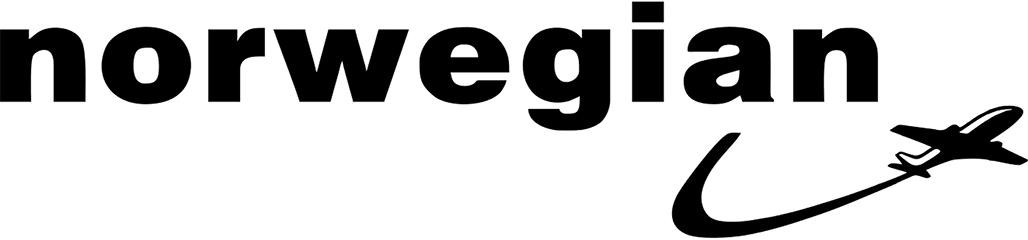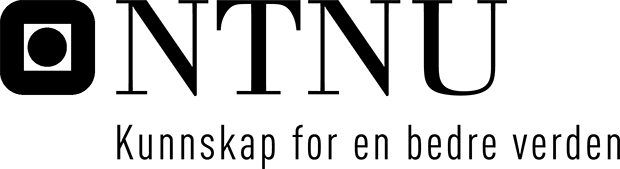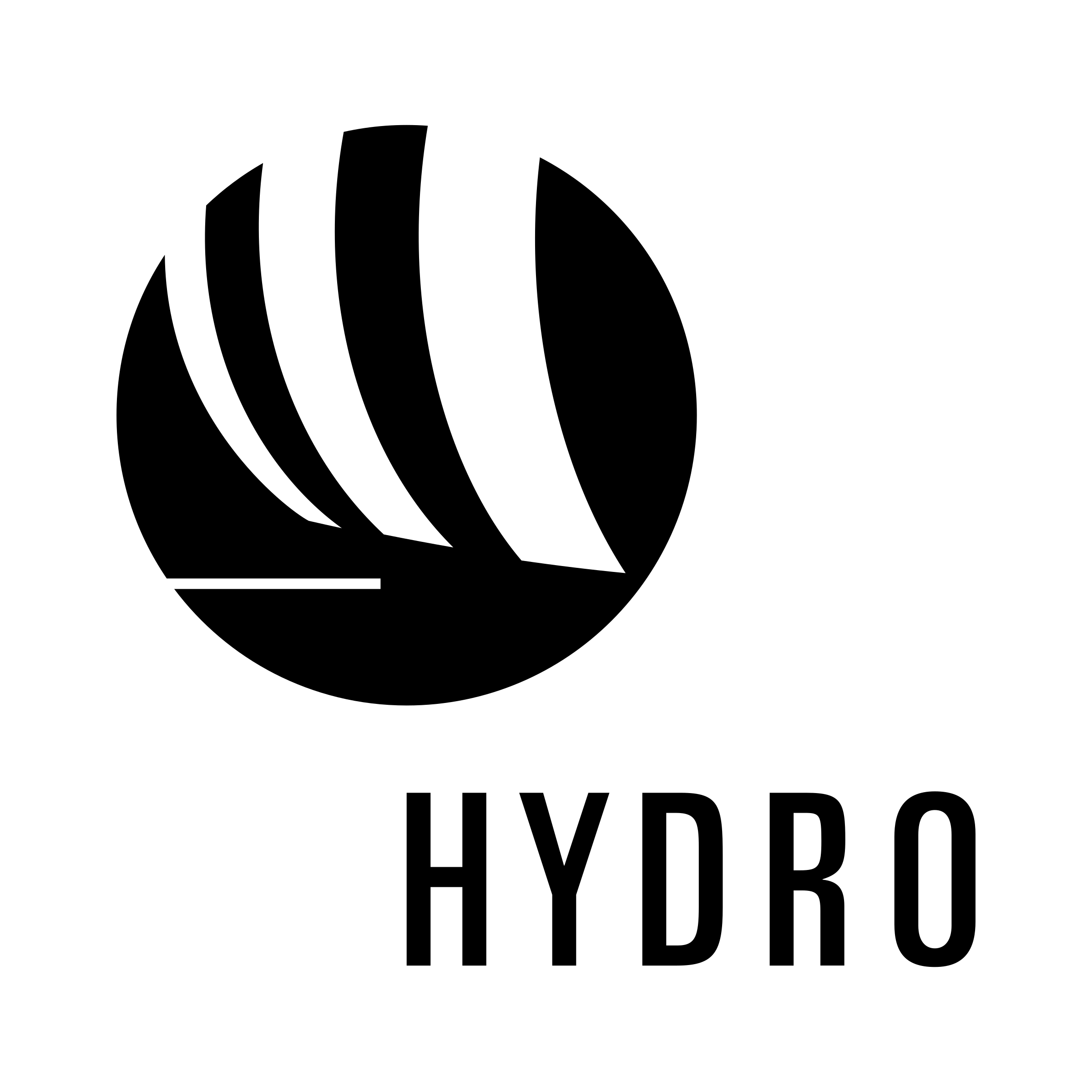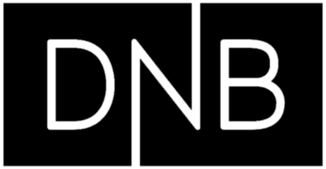Frequently Asked Questions
Business account registrationMore
How to log in to the Administrator page:
1. Go to https://clue.no and click on “Log in” at the top of the page. Log in with your username and password.
2. Click on your name/the symbol at the top left.
3. Click on “Manage”.
4. Log in again with the same username and password.
5. Select “Organization management” in the menu to the left. Click on ”Edit” to enter your company’s domain(s). Click on “Save” and “Add a new domain” if you want to add more domains.
6. If the company’s name and organization number are already registered, you will see a link which you can copy and send to your employees for them to enter their details. This link is unique to your company or organization. Not applicable for users of Feide and SSO.
7. If you want to add users, you can do this via “Group management” in the menu on the left and “Add member”. You can also add more users using a spreadsheet under “Import multiple users”. See the explanation below.
8. Under “Group management” you will find a list of all the employees in your company/organisation who use Clue, and you can export a list of users to Excel.
To fill out the Excel sheet for a mass upload of users:
Under “Import multiple users”, click on “Download file” to retrieve an Excel template you can use to enter information. This will enable you to create multiple users in one operation. You can enter passwords for the users, or they can use the “Forgot password” feature the first time they log in.
Note! You are only allowed to import the number of users included in your subscription.
Other fields in the Excel template are Admin and Notify.
Admin: Entering 1 in the Admin field defines the user as an administrator for the company (i.e. she can manage users in the company, access to "Group management" section), and 0 defines the user as a normal user (the typical situation you want).
Notify: If you enter 1 in the Notify field, the user will receive a welcome email. If you enter 0, they will not receive an email about the new account.
Once the file is saved, import it to Clue using the “Import” button.
Information for employees:
Employees should click on the link and register their name and email address. An email will be sent to the specified address. Employees need to create a password in order to log in to Clue Online.
iOS, Android and Windows apps
As a Clue Online user, you can download an app to your mobile phone from AppStore, Google Play or Microsoft Store. Search for “Ordboken Clue”. Use the same username and password as for Clue Online.
User tipsMore
Top 10 searches
You can see an overview of your most searched words in "My top 10 searches". These are clickable and take you directly to the dictionary entry.
Language
You can choose to show or hide the dictionaries you have access to. This function is useful if you have access to a variety of dictionaries but only use a small selection on a regular basis. A deactivated/hidden dictionary will not appear in the dropdown menu for selecting dictionaries. If you mark a language combination with an asterisk it will appear at the top.
How to search?
Select the dictionary you want to use and then enter the search term in the search field. Clue starts searching as you type, making the search process as efficient as possible.
Switch language direction
You can switch language direction under "Search" by clicking on the arrows at the top right. For example, if you have selected the Norwegian-English dictionary, switching to English-Norwegian is just one click away.
Searches in monolingual dictionaries
Supplementary information (grammar and explanations) is available for the languages Norwegian, English, French, German, Spanish, Danish and Swedish. This information is shown in a separate window that you close by pressing “Enter”.
Pronunciation
Click on the sound icon to the left of the entry word to hear the pronunciation. Make sure that the sound function is on.
Feedback
Under "Feedback" you can suggest new words and phrases, additional use of existing entries or alternative spellings, and can provide other feedback on the content of Clue.
Settings
User: You can change your name, password and menu language.
Change colour codes: You can change the colours used for grammar, use, country, explanation and definition.
News
Under "News" you get current information about Clue Online.
Help
Under “Help” you will find user tips and frequently asked questions.